Dev Desktop is provided by Acquia, and is probably the most direct and easiest way to get started locally. Dev Desktop is a self contained download that includes an entire AMP stack for both Windows and Mac. Linux is not supported. Dev Desktop would be a good solution for those that have never installed an AMP stack and/or are still on the fence deciding if Drupal is for them. This is because the AMP stack is specifically tailored to Drupal, and even includes an install of Drupal ready to go. The installer is easy to use and well designed.
Unlike Drupal Gardens, you will have the ability to install multiple Drupal installs and install the modules you want, not just the ones provided. As your wings spread you will have access to the amazing Drush command line tool.
Because the environment is so heavily tailored to Drupal, there will be some limitations. Some modules will require third party modifications to the LAMP stack that may not be possible. Performance may be less than optimal. The biggest issue with Dev Desktop is that the environment is going to be very different than a true LAMP production environment. So taking a site directly from Dev Desktop to production may have some unforeseen gotchas. Since Dev Desktop really is more suited to the beginner, odds are as you progress up the Drupal Ladder you will migrate to another, more sophisticated development environment.
Acquia does offer some online documentation, although you must sign up for a free account at acquia.com to access it. This is unfortunate, and expect to receive some marketing solicitation. But hey, it is free! Windows users be warned, the documentation is heavily slanted towards Mac users. With that said, you probably will not need it.
Installing Dev Desktop
Start by visiting the downloads page at Acquia. Select either the Windows or Mac download, we will be using the Windows Drupal 7 version for this example. Launch the downloaded file and follow the on screen instructions.
Selecting the XMail server will allow your Drupal site to send out emails for such things as account creation, password changes and updates.
To avoid conflicts and overcome the fact you probably aren't running a DNS server, the installer will offer ports for use to connect to the site. Leave them alone, unless you know there will be a conflict.
The settings screen relates to the first Drupal site that the installer will automatically create for you. An email will most likely be immediately sent out to the address provided with update notices, as the installer tends to trail slightly behind the latest version of Drupal.
After confirming the settings, the installer will take off copying files to your system. Once complete, expect to see a couple alerts from the Windows Firewall relating to the ports we gave Apache and MySQL. This is normal and safe, allow them access.
Once the install is finished, the installer will offer to launch you into the freshly installed control panel.
Using Dev Desktop
In Progress...